Merging Item Lines on the Order
In the Order Window you have two ways to select “Merge lines”
Open Order > Select item lines > Right click > Merge lines.
Open order where you want to copy > Click on “Copy from Order icon”
> Search for the order from which you want to copy > Double click to select the order > Select the attributes that you want to copy > Select “Merge Lines”
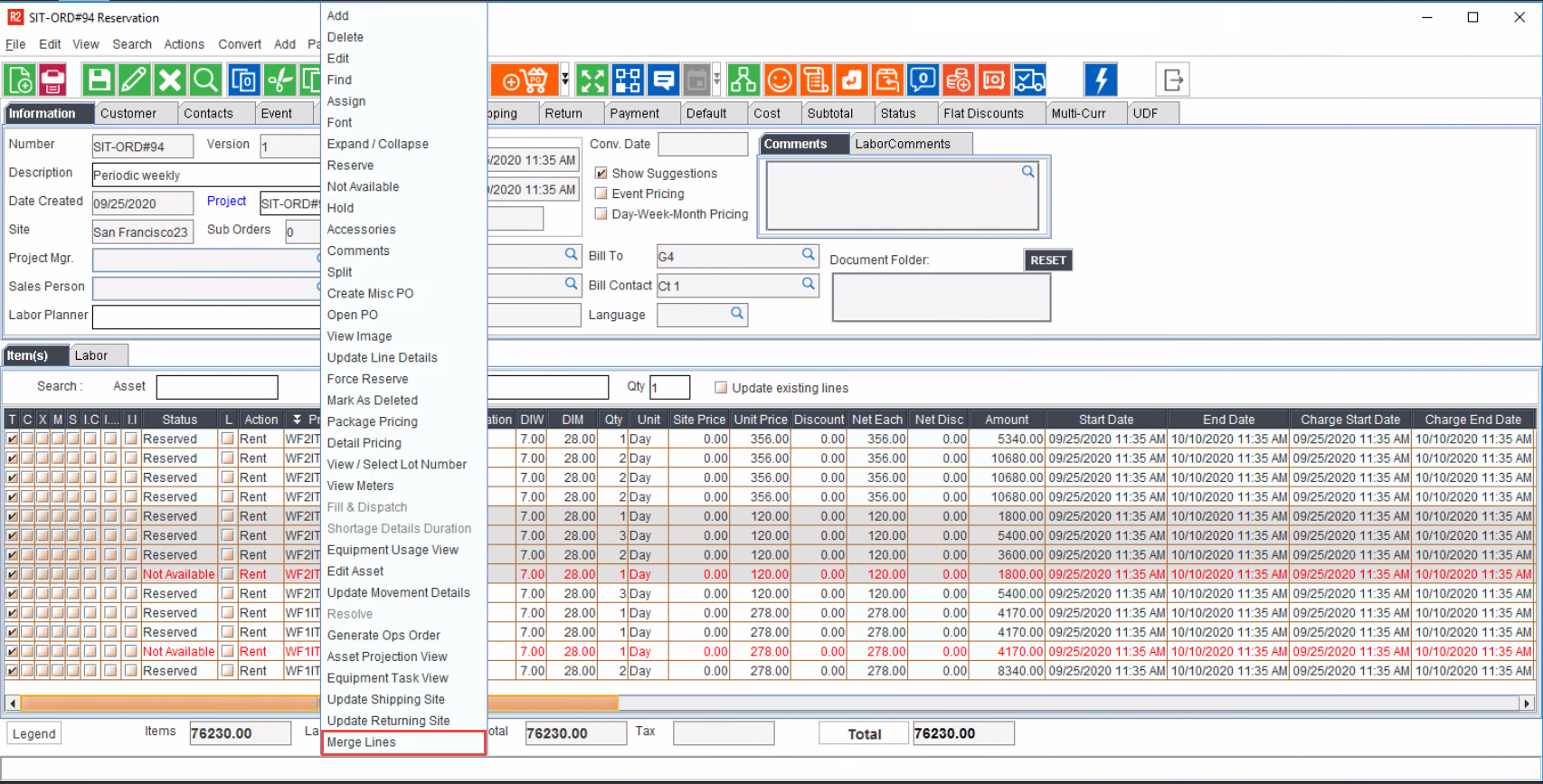
'Merge Lines' in right-click menu

“Merge Lines” in “Copy from Order dialog
Merge lines from right click menu
Using this you will be able to merge the selected lines on the order. System will first ask for confirmation before proceeding to merge to avoid the unintended case of this action. Also, system will perform a validation if all selected lines are eligible to merge. If any of the selected line is not eligible, then those lines will be ignored and show a message that some of the lines could not be merged.
Product lines with the same Item/Asset will be merged into one, irrespective of their line statuses.
"Merge Lines" option will be supported only on Rental and Sales Order categories.
Order Change History will have an entry to record that the merge action is done by so and so user and when.
Lines will be merged if the all the selected lines have
Same Product
Same Level
Same Action
Within same package header
While merging system considers Only the following line status.
Reserved
Hold
NotAvailable
Pool
PoolHold
Sub-rent (Assign Later status)
Purchase (Assign Later status)
Transfer (Assign Later status)
What happens upon Merging?
R2 will retain the properties of the top most among the selected lines and to which the quantity of the merged lines is amended to.
R2 will re-assess the availability for all those merged lines and:
If FULL quantity is available: Item is marked as Reserved.
If Only Partial quantity is available, it will split into two lines one as Reserved & other as Not Available.
If NO quantity is available, it will be marked as Not Available.
While we are merging two or more lines, the 'Properties' of the first line amongst the selected lines get applied to the merged lines.
In what scenarios Merging will not happen?
R2 will not Merge the lines if
The line type is - Section Head / Section Total / Subtotal / Page Break / Disclaimer / Blank Lines / Blank Lines with Description.
The Shipping/ Returning Sites for the lines mismatch and Item type on the lines is a Serial Kit.
Either of the lines is linked to other entities like Transfer Order/ Purchase Order / Ops Order/ Billing Order/ E-Pool Ops Order etc.
If the lines selected are on an Order which has an Invoice attached.
Scenario: Combining a few lines and the Error/ Notification prompts that follow
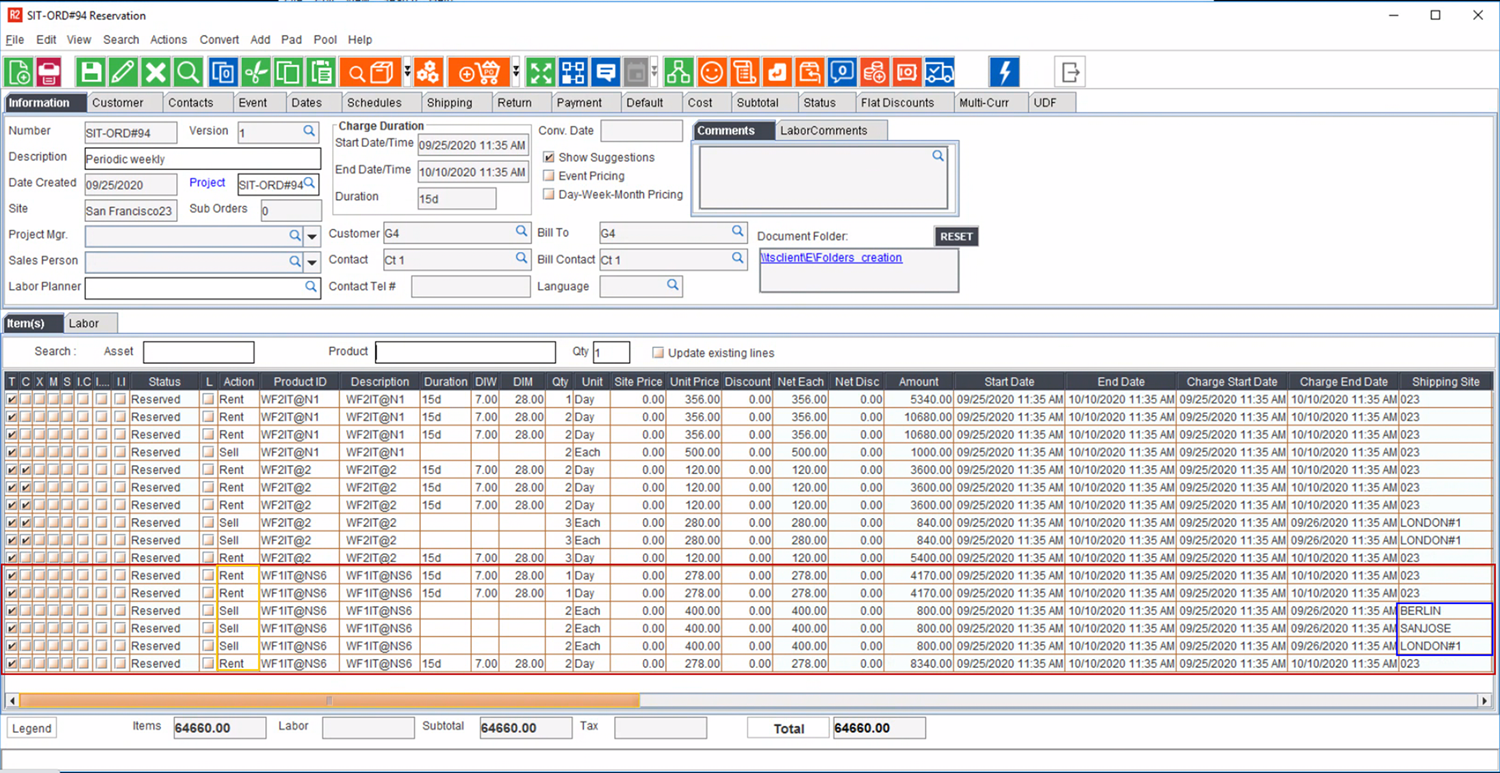
In the above scenario, we have selected 6 Item Lines belonging to the Item [WF1IT@NS6].
As we can see, the 'Action' for some of the lines is Rent, while for others it is Sell.
Also, for the lines with 'Action' as SELL, the 'Shipping Site' is different for each line. [Berlin, San Jose, and London].
Now in this circumstance, if the user proceeds to merge the lines, we will see how the system behaves.
Firstly, the R2 asks for the User's confirmation via a prompt.
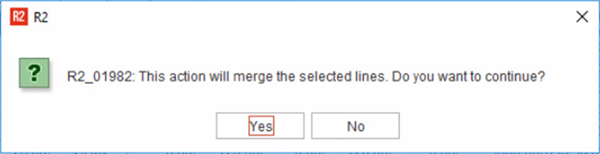
Upon Confirmation, based on the lines selected - there can be following scenarios
If All lines merged successfully - No Prompt is displayed and the Order window shows the merged lines.
If Some lines could not be merged - A series of prompts are displayed.
If some of the lines could not be merged since one or more lines does not meet criteria, R2 displays another prompt.
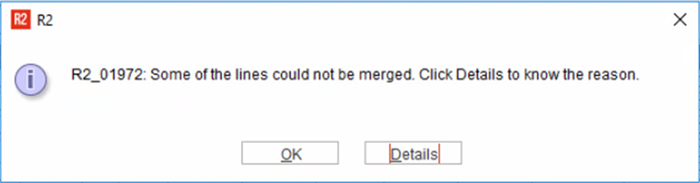
Here, if the user clicks on 'Details' the following prompt displays entire synopsis of why certain lines were not merged.
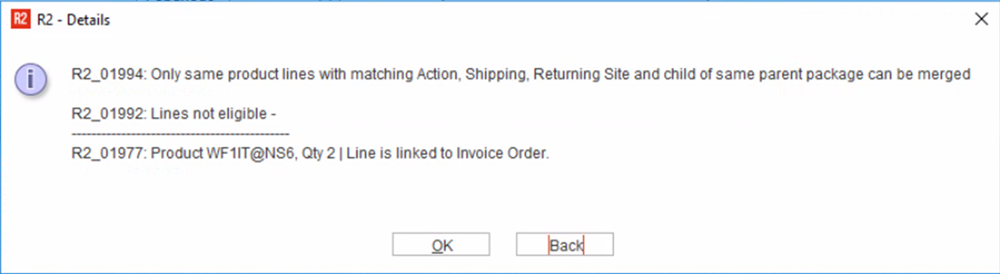
If None of the lines could be merged. - A series of prompts are displayed.
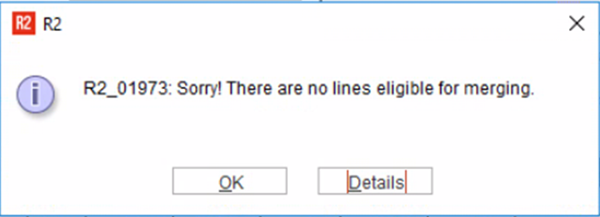
When the user clicks on 'Details' the following prompt displayed.
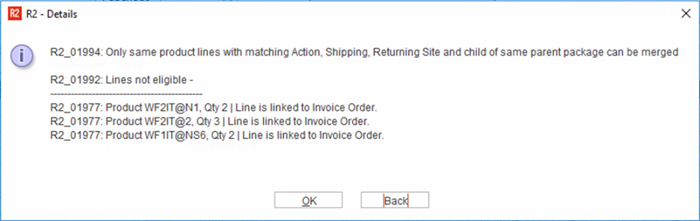
Merge lines while copying from another order
When using the 'Copy from Order' option, you can choose to merge the copied lines with the existing lines on the target order.
This allows you to perform the merge during the copy process itself, eliminating the need for a separate merge step later.
However, the merge line behaves as described above. Click here to know more about “Copy from Order”
