Intelligent Search (Powered by AI)
Intelligent Search is an advanced, AI-powered feature designed to transform how you search for information across Orders, Inventory, Warehouse modules, etc. Instead of relying on filters, users can simply type what they're looking for using natural language — just like they would in a conversation!
For example, you can enter:
“Show orders from UBS company where the amount is between 5k and 10k”
and the system will automatically interpret and return the matching results.
This is driven by Natural Language Processing (NLP) technology, which analyses user intent, extracts search conditions, and converts them into structured queries — all behind the scenes.
Intelligent Search is applicable in all the search screens like Search Orders, Search Inventory, Search Contact, Search Item etc.
Quick links
🔑 Key features
Natural Language Input: Search using everyday language without needing the manual selection of filters in the search bar.
AI-Powered Search Engine: Uses OpenAI’s advanced language model (ex: GPT-4.1) to interpret and translate queries accurately.
Multilingual & Fuzzy Matching Support: Understands typos, synonyms, and inputs in multiple supported languages.
Multi-Condition Queries: Easily combine filters like customer, date range, amount, and status in a single sentence.
User-Friendly Toggle: Seamlessly switch between Traditional and Intelligent Search modes based on preference.
Personalized Experience: Remembers your last-used search type and prompt (if supported by user view).
Role-Based Security: Access to Intelligent Search can be restricted via R2 Security Groups, allowing admins to control visibility and usage per user role.
🧭 Advantages over Traditional Search
Simplified Experience: No need to select multiple filters manually—just describe what you’re looking for in plain language.
Time Saving: Reduces the number of clicks and screens required to build complex queries.
Smart Interpretation: Understands and resolves intent using AI, including compound conditions like: “Show orders starting from 07/25/2025 and amount is more than 10k”
Faster Decision Making: Instant results for complex queries enhance productivity and speed up data-driven decisions.
⚙️How to enable Intelligent Search
Prerequisite:
Ensure you have a valid OpenAI API Key.
To enable Intelligent Search, follow these steps:
Navigate to the Configuration module.
Click on the AI tab.
Check the "Enable Intelligent Search" checkbox.
You will be prompted to acknowledge the OpenAI’s Terms of use. Accept to proceed further.
Enter your OpenAI API Key.
Select your preferred OpenAI Model.
Recommended and default model is gpt-4.1
-20250805-080931.png?inst-v=a1ff7ba7-a6f4-46e2-8a70-2b9c4e95ebce)
Figure 1.0: Enable Intelligent Search
Click Instructions to define custom instructions to let Intelligent Search know how to interpret prompts. Know more..
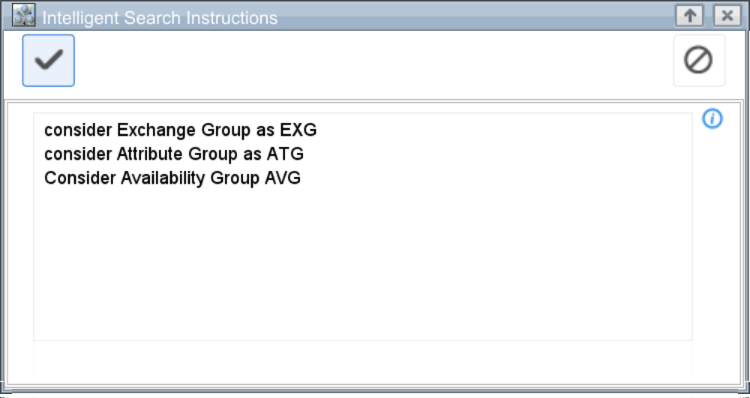
Figure 1.1: Custom Instructions
🔍How to use Intelligent Search?
Open any search screen in R2 like Search Orders, Search Inventory etc. On the search bar, you’ll see the Intelligent Search icon

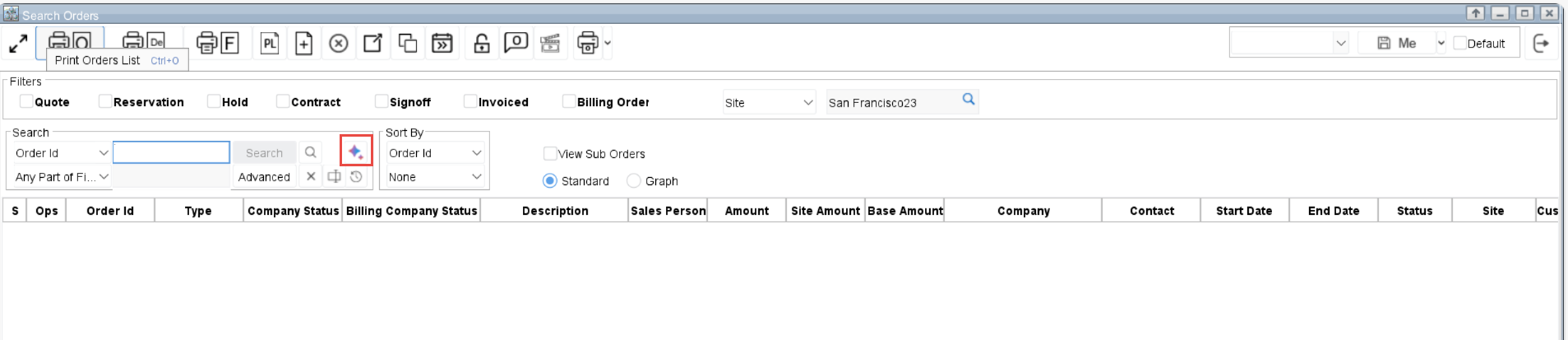
Figure 2.0: Intelligent Search icon
Click
 to open the Intelligent Search input panel.
to open the Intelligent Search input panel.Type your query in plain natural language.
Examples:
“Show all the orders starting in 2022”
“Find products with stock less than 20”
“All sales orders from UBS company in January”
Press Enter — you’ll see the results instantly!
![]() Presents the set of guidelines to get the better search results.
Presents the set of guidelines to get the better search results.
![]() Loads more search records.
Loads more search records.
![]() Switches to Traditional search.
Switches to Traditional search.
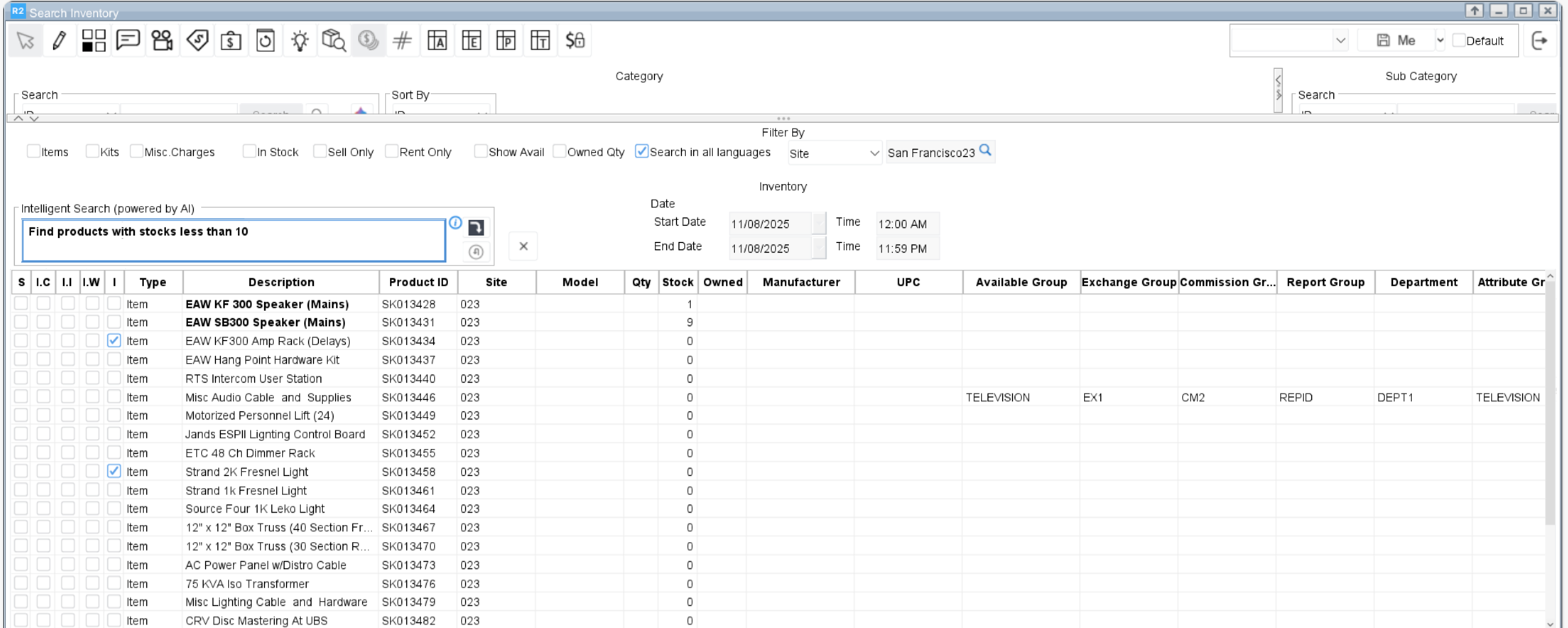
Figure 2.1: Search results
📌Caveats
Intelligent Search works only with the fields that are available in the traditional search criteria.
To ensure accurate results, users should refer to column names that are visible in the search grid. If the system detects an unsupported or unrecognized field in the prompt, it will return a clear error message indicating the issue.Internet connectivity is required to interact with the OpenAI API.
✍️Custom instructions
You can define how Intelligent Search should interpret specific terms by setting up custom instructions.
Click the Instructions button in the Configuration screen to provide logic like:
“Consider Product ID and SKU as synonyms”
“When I say ‘Contract,’ interpret it as ‘Order’”
“Treat SKU and Product ID as interchangeable”
“Use ‘Contract’ and ‘Order’ interchangeably”
For example, if you provide the instruction “consider Product ID and SKU as synonyms,” then when you enter Product ID in your query, Intelligent Search will interpret it as SKU (and vice versa), ensuring accurate and consistent results.
These user-defined rules allow you to tailor the search experience to your business’s specific terminology.
🔄How Search modes work
When Intelligent Search is enabled, Traditional Search will still be shown by default to maintain familiarity.
You can switch to Intelligent Search at any time by clicking the “Intelligent Search” icon on the search screen.
System remembers the last-used search mode (Traditional or Intelligent), along with the most recent prompt used. Users can also save their prompts as part of their personalized user view for quick access later.
These preferences are saved as part of the user view configuration and will automatically load the next time the user opens the same search screen.
On screens where user views are not supported, the system will always default to Traditional Search, regardless of the last-used mode.
⚠️Error Handling and clarification
If a query is vague, contains invalid conditions, or includes unsupported fields, the system will display a clear error message.
Example error: “‘abc’ is not a valid company status. Please try again with a valid value.”
🔐Security Controls
Access to Intelligent Search can be managed via existing R2 security settings.
Administrators can enable or restrict access to the feature based on user roles or permissions.
