Transportation Detail
Table of Contents
The purpose of a transportation detail record is to define the point of tracking, truck and driver and link one or more jobs (orders) to this detail record. The detail record then becomes the central point of tracking for those jobs physical location. In R2 there are two methods available to you to accomplish the same function.
Option A
Using Option A, you will create a transportation detail record and immediately link jobs to it. Begin in the Transportation Details window.
Once the transportation details record header has been established (description, dispatch date, truck number, etc.) click on the Add ![]() icon which will surface a list of available jobs (orders) from which you may select:
icon which will surface a list of available jobs (orders) from which you may select:
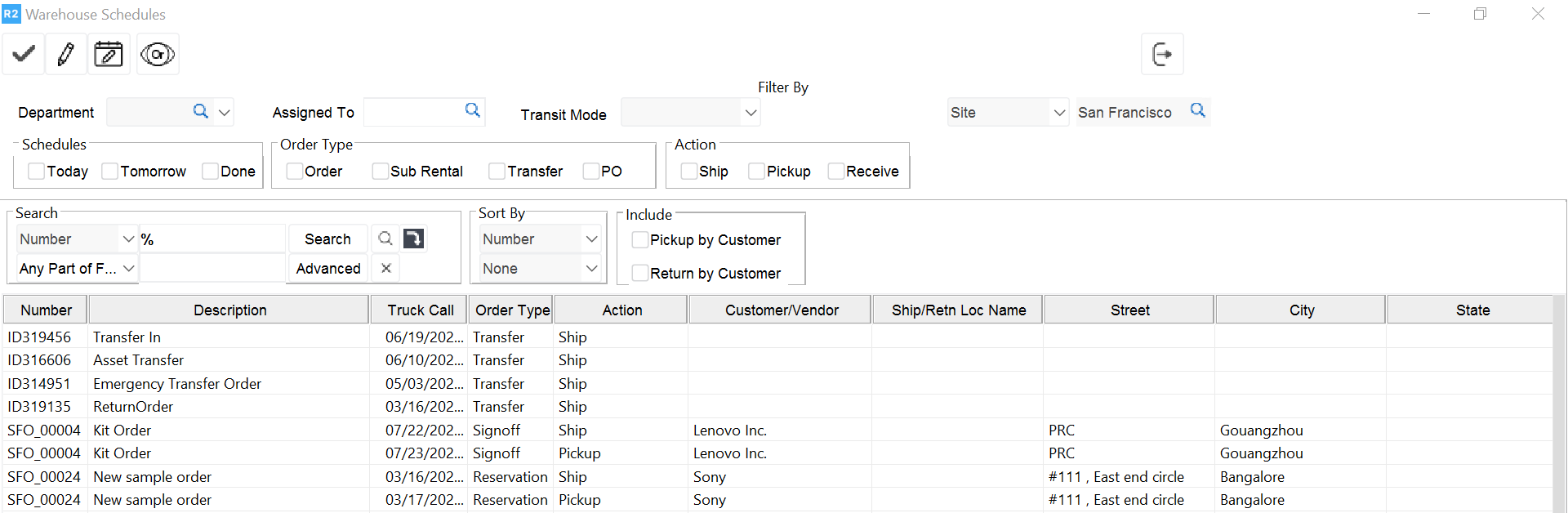
Transportation Detail Schedules
Use the search criteria to locate your jobs. Double-click the corresponding order line to tag a job to your transportation detail record. Multiple searches can occur from this screen and multiple orders will remain tagged even if not displayed on the screen.
Click on the Select ![]() icon when finished tagging jobs. These jobs will be added to the transportation details record.
icon when finished tagging jobs. These jobs will be added to the transportation details record.
Once transportation details have been established, the user can exit the Transportation Details screen and continue to the main screen. From the main screen the user can link one or multiple orders to the transportation details just created (Option B).
Option B
Once the transportation details have been established it is not necessary to add jobs to be shipped by opening the transportation details. The user can simply select the job on the right side of the screen and use the arrow keys to add or remove jobs from the transportation details.
The tasks listed on the right side of the screen can be moved to the left-side panel by highlighting (single-click) each task and clicking on the left or right arrow keys:
Tasks that are moved from the search list to the transportation details area will be removed from the search list display. Only tasks not linked to specific transportation details will remain in the visible in the search list.
Comments can be added easily to each individual Transportation Detail screen. The below comments will print on the Logistics Log.
At any time the user can view the contents of the order(s) tagged to the transportation detail. To view this, open the transportation detail and double-click on one of the orders in question:
.png?inst-v=a1ff7ba7-a6f4-46e2-8a70-2b9c4e95ebce)
Click on the Expand / Collapse icon to expand highlighted transportation detail records.
To view the contents of an order linked to a transportation detail record, double-click on the order in question. This will open the transportation details for this order. Double-click on the order again to open the Ship Order Task and contents for this specific order will be displayed.
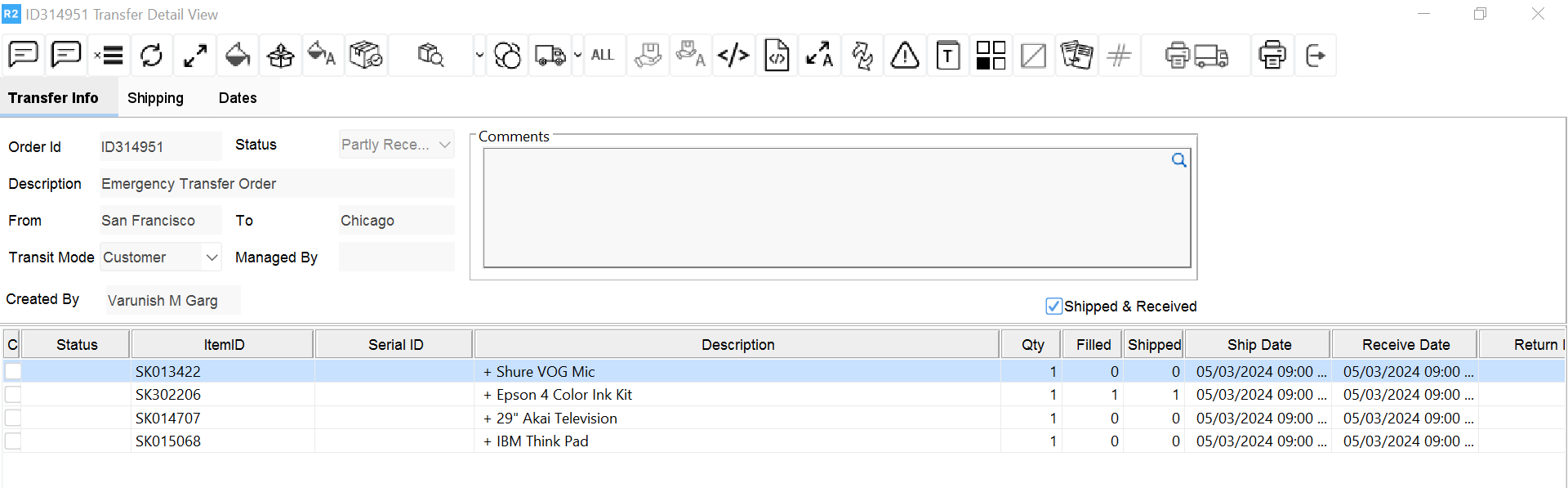
Managing Deliveries
The transportation manager can monitor all shipments and the status of each job to be shipped. A status can be assigned to each transportation detail record. Statuses include:
Open: Origin status. All newly created orders will default to an Open status.
Ready: After transport details have been generated, the status should be changed to Ready.
In-Transit: When the truck has been dispatched, the order should be set to In-Transit.
Complete: When the delivery or deliveries have been made, set the order to reflect Complete.
Statuses can be changed directly on the transportation record as indicated below:
.png?inst-v=a1ff7ba7-a6f4-46e2-8a70-2b9c4e95ebce)
