Sections
The Section screen is used to create and maintain sections that organize line items in an order.
Using this screen, you can define the Section ID, add a description, include section total, and predefine descriptive, blank, or subtotal lines that will appear whenever this section is added to an order.
This helps create structured and reusable order sections, making order entry faster, clearer, and more consistent.
Section Overview

Figure 1.0: Section screen
Section ID: Displays the unique code identifying the section.
Description: Provides a short description of the section.
Multilanguage: Opens a multilingual entry pop-up to enter translated text if needed.
Add Section Total: Includes a section total at the end of the section.
Section Total: Specifies the label for the section total line.
Add: Adds new lines (descriptive, blank, or subtotal) within the section.
Delete: Removes the selected line from the section definition.
Predefined Section Line grid: To define the structure of a section. You can add three types of lines:
Descriptive – Used to display explanatory text or labels (up to 100 characters).
Blank Line – Adds visual spacing between entries.
Subtotal Line – Displays a subtotal line within the section (up to 100 characters).
OK: Saves your entries and closes the section screen.
Cancel: Exits the screen without saving.
How to define a section?
Open/Create an Order.
Click Add menu and Section.
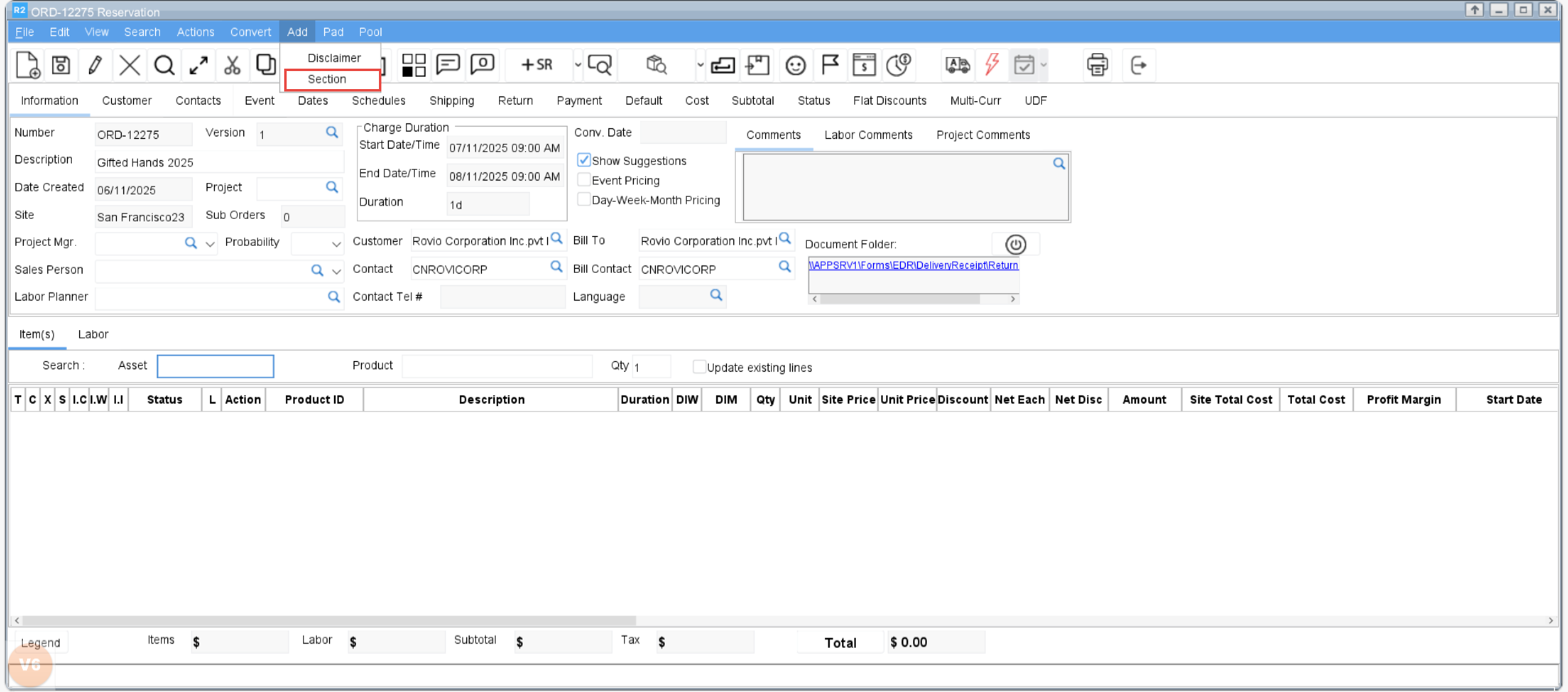
Figure 2.0: Section option
The Section search page opens. Add a new section or select an existing one.
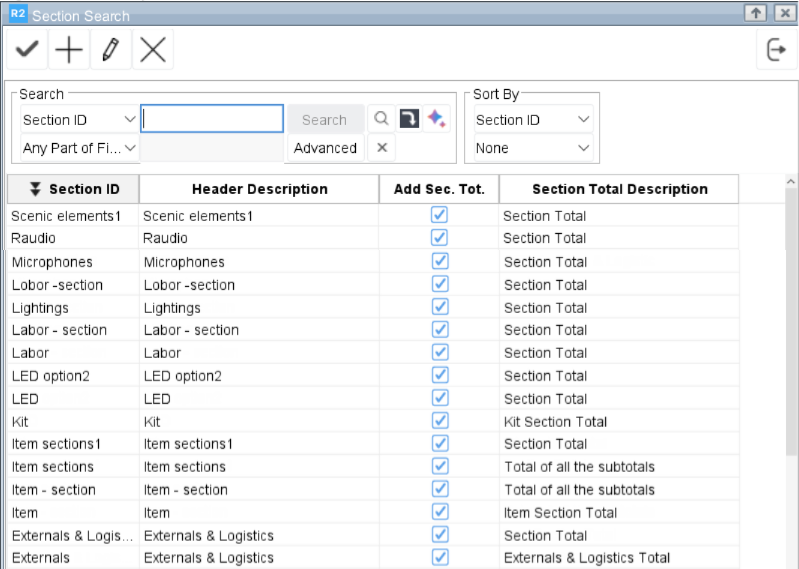
Figure 2.0: Section Search
In the Section screen, provide the section details. For more details on each field, refer to the Section Overview section. (Sample screen definition is shown below).
To add lines in the grid:
Descriptive Line: Click Add, then enter the label text in the Description column.
Blank Line: Click Add and leave the Description column empty.
Subtotal Line: Click Add, open the dropdown in the Action column, select Subtotal, and update the Description as needed.
You can change the order of the line types within the Section Header Definition screen as needed.
Adding Predefined Section Lines in the grid applies wherever the Add Section option is available, allowing users to insert predefined sections into orders.

Figure 2.1: Section definition
Select OK to save your entries and close the section screen. To exit without saving, select Cancel.
Choose the section from Section Search, then click OK to insert it into the Order Item grid.

Figure 2.2: Section in the Order
