Request Expiration and Invalidation
To ensure timely and reliable crew responses, Availability and Confirmation request includes a built-in expiration mechanism. This encourages crews to respond within a defined timeframe, reducing the risk of delayed or invalid responses
Additionally, if any booking line is modified—such as a change in date or resource—after a request has been sent, the system invalidates the request. This prevents crew members from acting on outdated information and helps maintain accurate scheduling.
Once a request expires or is invalidated due to a date or resource change, crew members will no longer be able to respond via Email, the Crew Portal (MANTRA page), or the LaborMate app. They will also be notified that the request is no longer valid.
Expiry and invalidation are supported regardless of where the request is sent from:
Planning Order
Whiteboard
Graphical Scheduling
Crew Search
Request Expiry
Setting Expiry Duration
A setting, ‘Request Expires After (in minutes)’, is available in the Configuration module. This value determines how long a request remains valid. Default value is 0 (no expiry). Leaving the field blank will also mean no expiry. This setting is captured at the time a request is sent. Changes to the setting do not affect previously sent requests.

Displaying Expiry in Emails
A new tag
{Valid For}is added to represent the request’s expiration period. Add this tag to the email template to make the expiration visible in emails.It displays the validity period based on when the request was sent.
Responding to Expired Requests
If a crew member responds within the expiry window, the response is accepted.
If a crew member responds after the expiry window, the system disregards the response and displays the message: “This request has expired.” In such cases, both the Booking Status icon and the status on the booking line are updated accordingly. Click here to learn more about how the status changes.
Request Invalidation
Requests are invalidated if any of the following changes happen after the request is sent:
Booking date/time is changed
Resource is changed
Task changes that affect the date
Booking line is deleted
Responding to Invalid Requests
If the crew tries to respond to an invalid request: The system rejects the response - A message is shown: The request is no longer valid due to changes in booking details. Click here to learn more about how the status changes.
How to Identify Expired or Invalid Requests?
In Booking View > Message tab, requests will show one of the following labels (as shown below) next to the subject line:
Expired
Invalid
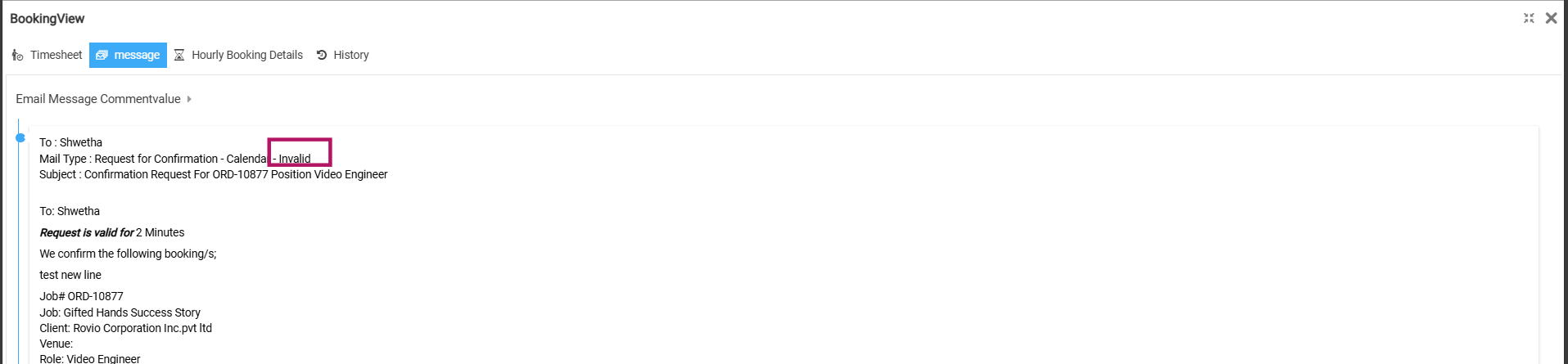
Figure 1.0: Invalid request indication
Email Scenarios
Single-Job Emails
Requests may include multiple jobs from the same order.
Expiry and invalidation checks apply to each job in the email.
Multi-Job Emails
If a crew is assigned on jobs across multiple orders, a single email may include all related bookings.
Expiry and invalidation rules apply to all included jobs.
Invalidation scenarios - Confirmation requests
The table below outlines when different actions affect the booking status, Line status, and whether the request becomes invalidated if a confirmation request has already been sent for the booking line.
Initial status: A confirmation request is sent to the crew.
| |||
Action | Invalidate request | Booking Status icon | Line Status |
Change Resource | Yes | Waiting for Confirmation --> Assigned | Assigned |
Clear Resource | Yes | Waiting for Confirmation --> Unassigned | Assigned--> Unassigned |
Date/Time change** | Yes | Waiting for Confirmation --> Re-confirm | Assigned--> Re-confirm |
Reset | Yes | Waiting for Confirmation --> Unassigned | Assigned--> Unassigned |
Booking line delete (black strike or permanent delete) | Yes | Waiting for Confirmation | Assigned |
Dates/Task changed in R2 | Yes | Waiting for Confirmation --> Re-confirm | Assigned--> Re-confirm |
Line deleted in R2 (Red strikes the line) | Yes | Waiting for Confirmation | Assigned |
Initial status: A confirmation request has been sent to the crew.
| |||
Action | Invalidate request | Booking Status icon | Line Status |
Change Resource | NA | Confirmed --> Assigned | Assigned |
Clear Resource | NA | Confirmed --> Unassigned | Assigned--> Unassigned |
Date/Time change** | NA | Confirmed | Assigned--> Re-confirm |
Reset | NA | Confirmed --> Unassigned | Assigned--> Unassigned |
Booking line delete (black strike or permanent delete) | NA | Confirmed | Assigned |
Dates/Task changed in R2 | NA | Confirmed | Assigned--> Re-confirm |
Line deleted in R2 (Red strikes the line) | NA | Confirmed | Assigned |
Initial status: The crew has responded to the confirmation request.
| |||
Action | Invalidate request | Booking Status icon | Line Status |
Change Resource | NA | Re-confirm --> Assigned | Re-confirm --> Assigned |
Clear Resource | NA | Re-confirm --> Unassigned | Re-confirm--> Unassigned |
Date/Time change** | NA | Re-confirm | Re-confirm |
Reset | NA | Re-confirm --> Unassigned | Assigned--> Unassigned |
Booking line delete (black strike or permanent delete) | NA | Re-confirm | Re-confirm |
Dates/Task changed in R2 | NA | Re-confirm | Re-confirm |
Line deleted in R2 (Red strikes the line) | NA | Re-confirm | Re-confirm |
Initial status: A confirmation request has been sent to the crew.
| |||
Action | Invalidate request | Booking Status icon | Line Status |
Change Resource | Yes | Re-confirmed --> Assigned | Re-confirmed-->Assigned |
Clear Resource | Yes | Re-confirmed --> Unassigned | Re-confirmed--> Unassigned |
Date/Time change** | Yes | Re-confirmed -->Reconfirm | Re-confirmed--> Re-confirm |
Reset | Yes | Re-confirmed --> Unassigned | Assigned--> Unassigned |
Booking line delete (black strike or permanent delete) | Yes | Re-confirmed | Re-confirmed |
Dates/Task changed in R2 | Yes | Re-confirmed -->Reconfirm | Re-confirmed--> Re-confirm |
Line deleted in R2 (Red strikes the line) | Yes | Re-confirmed | Re-confirmed |
Initial status: The crew has already declined the confirmation request.
| |||
Action | Invalidate request | Booking Status icon | Line Status |
Change Resource | NA | Declined --> Assigned | Assigned-->Assigned |
Clear Resource | NA | Declined --> Unassigned | Assigned--> Unassigned |
Date/Time change** | NA | Declined | Assigned |
Reset | NA | Declined --> Unassigned | Assigned--> Unassigned |
Booking line delete (black strike or permanent delete) | NA | Declined | Assigned |
Dates/Task changed in R2 | NA | Declined-->Re-confirm | Assigned--> Re-confirm |
Line deleted in R2 (Red strikes the line) | NA | Declined | Assigned |
Invalidation Scenarios- Availability requests
The below table outlines when different actions affect the booking status, line status, and whether the request gets invalidated when availability request is already sent.
Initial status: An availability request has been sent to the crew.
| |||
Action | Invalidate request | Booking Status icon | Line Status |
Change Resource | No | Assigned | Assigned |
Clear Resource | No | Assigned --> Unassigned | Assigned--> Unassigned |
Date/Time change** | Yes | Assigned | Assigned |
Reset | Yes | Assigned --> Unassigned | Assigned--> Unassigned |
Booking line delete (black strike or permanent delete) | Yes | Assigned | Assigned |
Dates/Task changed in R2 | Yes | Assigned-->Re-confirm | Assigned--> Re-confirm |
Line deleted in R2 (Red strikes the line) | Yes | Assigned | Assigned |
Initial status: An availability request has been sent to the crew without assigning a resource to the booking line.
| |||
Action | Invalidate request | Booking Status icon | Status |
Change Resource | No | Unassigned | Unassigned-->Assigned |
Clear Resource | No | Unassigned | Unassigned |
Date/Time change** | Yes | Unassigned | Unassigned |
Reset | Yes | Unassigned | Unassigned |
Booking line delete (black strike or permanent delete) | Yes | Unassigned | Unassigned |
Dates/Task changed in R2 | Yes | Unassigned-->Re-confirm | Unassigned--> Re-confirm |
Line deleted in R2 (Red strikes the line) | Yes | Unassigned | Unassigned |
Initial status: The crew has already declined the confirmation request. An availability request is now sent to the crew.
| |||
Action | Invalidate request | Booking Status icon | Status |
Change Resource | No | Declined | Assigned-->Assigned |
Clear Resource | No | Declined -->Unassigned | Assigned -->Unassigned |
Date/Time change** | Yes | Declined | Assigned |
Reset | Yes | Declined -->Unassigned | Assigned -->Unassigned |
Booking line delete (black strike or permanent delete) | Yes | Declined | Assigned |
Dates/Task changed in R2 | Yes | Declined-->Re-confirm | Assigned--> Re-confirm |
Line deleted in R2 (Red strikes the line) | Yes | Declined | Assigned |
**If Booking Line Start and End (Min and Max) Date/Time are changed by Regenerate, Split, EWT Delete, Date change on EWT, Task change, Reset task/dates action performed in R2 labor.
Responding Post Expiry Date
This table outline how booking status icon, line status and request status are affected when a crew member responds to request post expiry date.
If the crew responds after the request has expired, the table below shows how the booking status and crew status are affected. | |||
Request type | Expires the request | Booking Status icon | Status |
Availability | Yes | Assigned | Assigned |
Availability | Yes | Unassigned | Unassigned |
Availability | Yes | Assigned | Declined--> Declined |
Availability | Yes | Confirmed | Confirmed |
Availability | Yes | Re-confirm | Re-confirm |
Confirmation | Yes | Waiting for confirmation--> Re-confirm | Assigned--> Re-confirm |
Confirmation | Yes | Re-confirmed--> Re-confirm | Re-confirmed--> Re-confirm |
