Ship Transfer Orders
You can Ship the items that are prepped/filled for a Transfer Order.
Features of the Shipping transfer orders:
You can specify the quantity to be shipped in case of non-serial.
The exceptions are prompted if there is any mistake in the entry.
If Asset/Item/Container does not exist.
If Asset/Item/Container is not in Filled status.
If Asset/Product/Container is invalid.
In case of non-serial item, if excess quantity is scanned then it shows an appropriate message
If Order is unlocked it fails to ship.
You can ship filled items directly from the Prep screen, to know more details click here.
Ship Transfer Orders
Go to Ship Operation and tap on any item in the order list
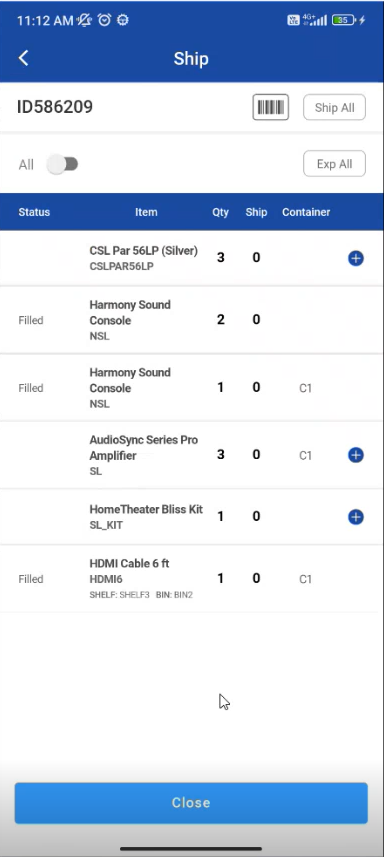
Figure: 1.0 Ship Transfer Order
Select Yes to ship items for serial items.
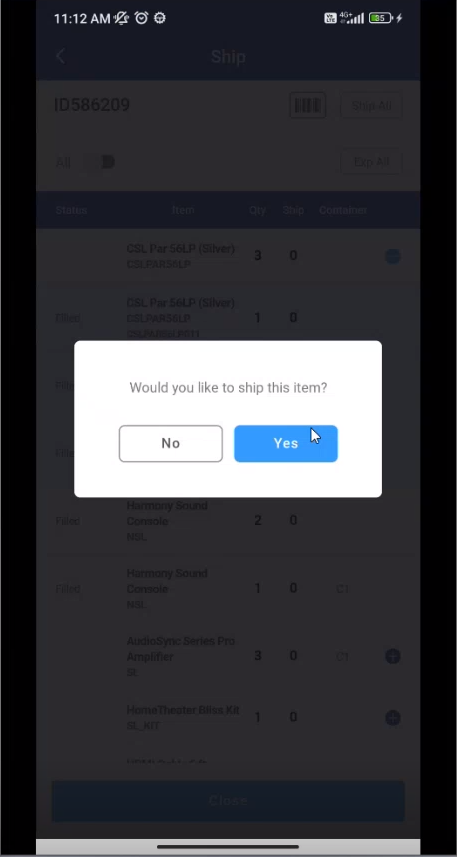
Figure: 1.1 Select from Prompt
For non-serial items in Transfer orders enter the quantity and select ‘Ship’.
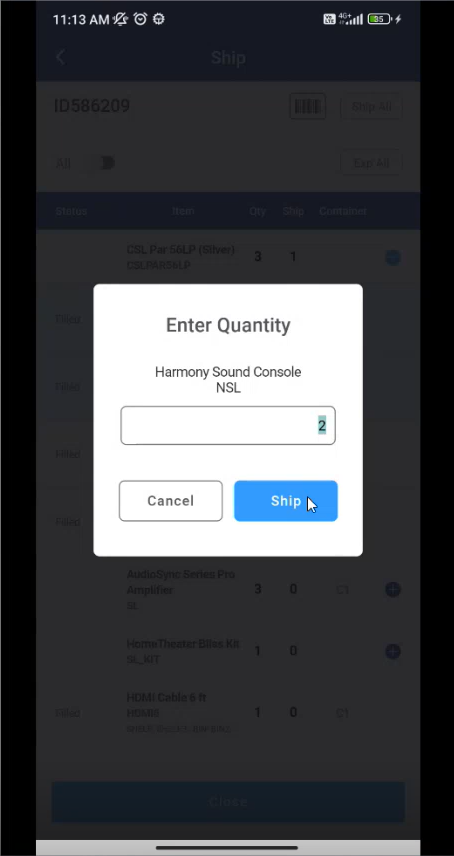
Figure: 1.2 Enter Quantity
You can scan the items one by one or continuously.
When you start scanning, you'll see a toggle button with 'Multi-scan' enabled. You can turn it off if you don't want to scan multiple items continuously.
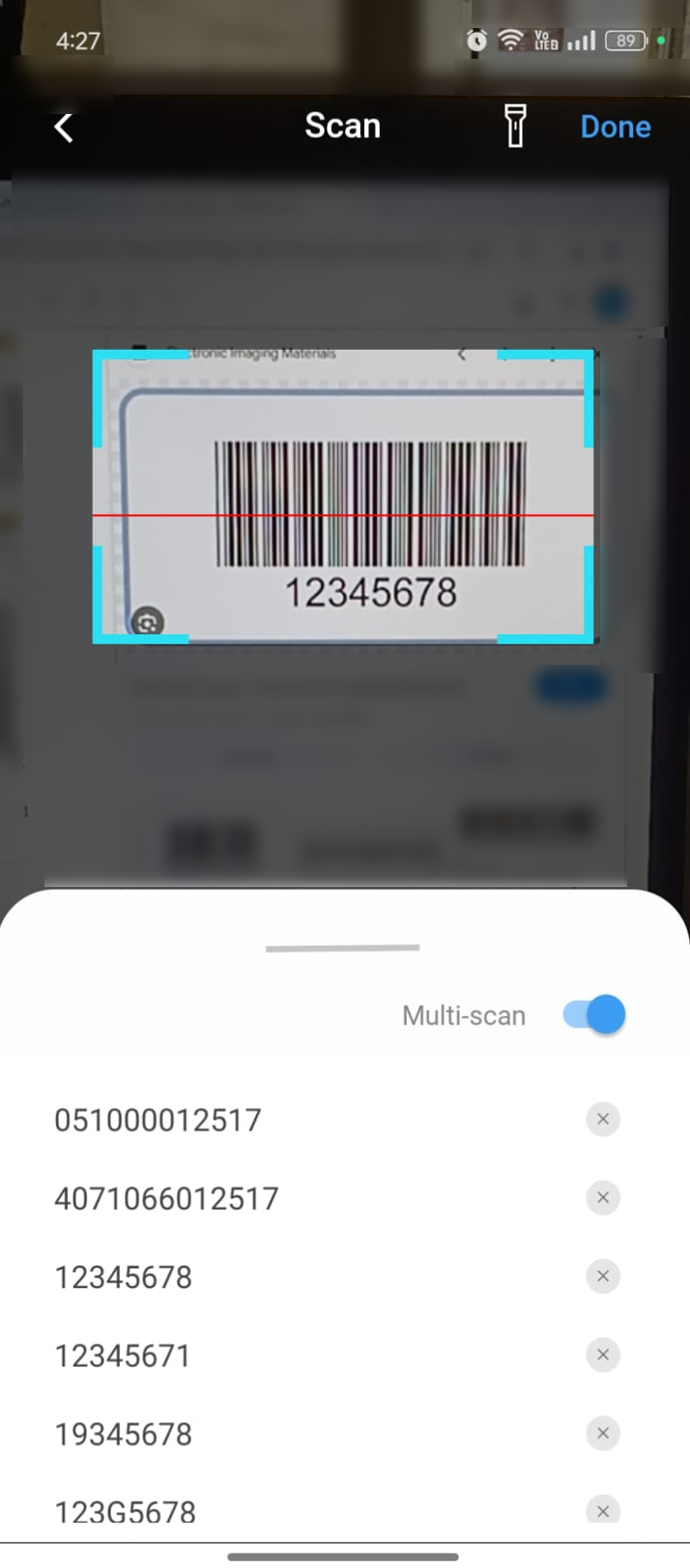
Figure 1.4: Continuous scan
Items showing as Shipped
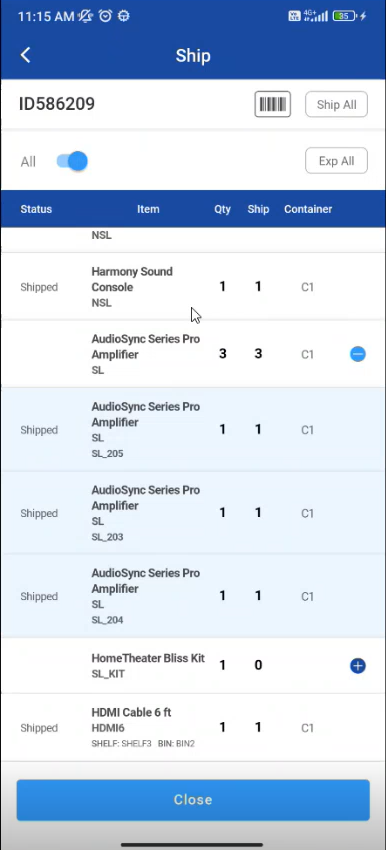
Figure: 1.4 Shipped list
