Dashboard
The Dashboard is the central hub where you can easily manage all your requests and jobs. This guide will walk you through how to effectively use the dashboard to view/manage your jobs.
Dashboard Overview
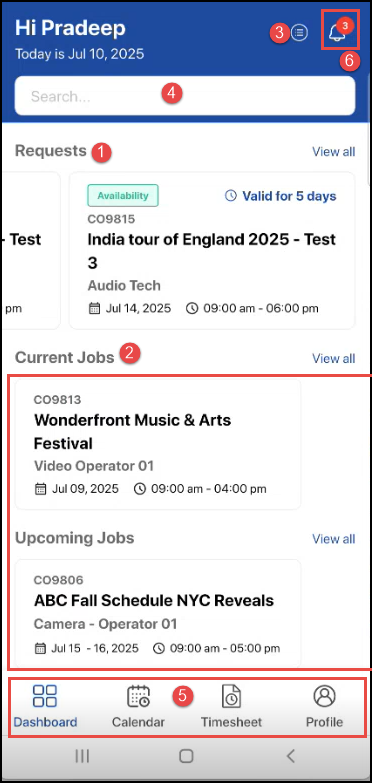
Figure 1.0: Dashboard
Requests: You can view availability or confirmation requests that are pending your response. If you have multiple requests, swipe left to view them. To see all responded or open requests at once, click View all.
Requests are sorted in ascending order based on their booking start date.
Each Availability and Confirmation request includes a validity timer. Once it expires, you won’t be able to respond. Know more..
Jobs: Here, you can view your current and upcoming jobs. Jobs are sorted in ascending order based on their booking start date.
Bookings and Requests: Displays a comprehensive view of all requests, current, and upcoming jobs.
Search jobs: You can search for the jobs using search bar.
View:
All: Shows all requests/jobs, regardless of whether it has been responded/open.
Search and Sort By Date: Sorts the result by ascending or descending (e.g., from newest to oldest by booking line date) or by Request, Current or Upcoming jobs, by default the list will be showing in ascending order.
Request: Displays items that are pending for availability/confirmation request.
Current: Displays the items that are active or currently ongoing.
Upcoming: Shows jobs that are scheduled to happen in the future.
Navigation bar: From here, you can navigate to:
Calendar: This provides a visual overview of your schedule, you can see all your past, current, and future jobs and calendar events.
Timesheet: This helps you track your worked hours and provides a detailed log for each of your jobs.
Profile: You can view your personal information, including your contact details, and positions you hold.
Notifications: Shows availability or confirmation requests sent to you. You will also receive push notifications for each request on your mobile device. Tapping on the notification will take you to respective request screen.
Let's dive into see how to manage Requests and Jobs by clicking the link below.
