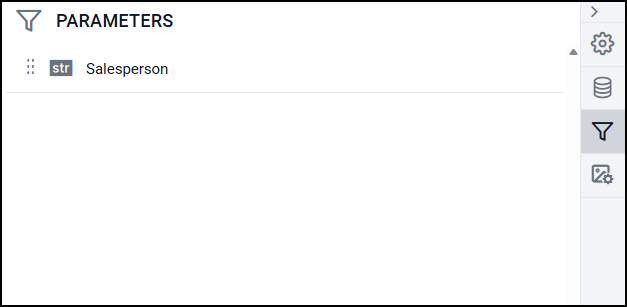Edit Report Parameters
Parameters enable interactive user input at runtime, It facilitates the creation of report parameters, either manually or based on a data set query allowing for dynamic report presentation. You can set Parameters at the time of Dataset creation and edit report parameters as follows.
Edit report parameter to the report
Click on the Edit Parameter icon in the Data Configuration panel. It opens the PARAMETERS panel.
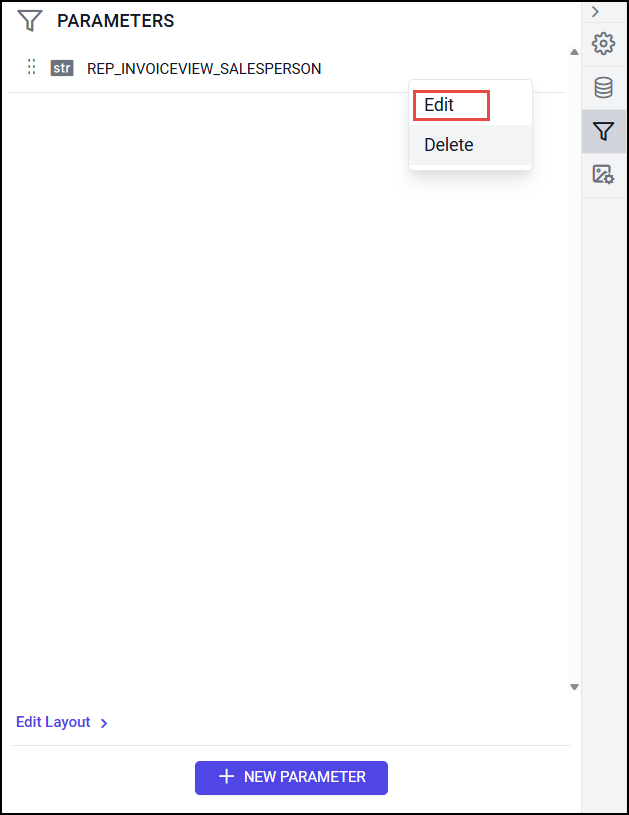
Now, the following wizard will be displayed.
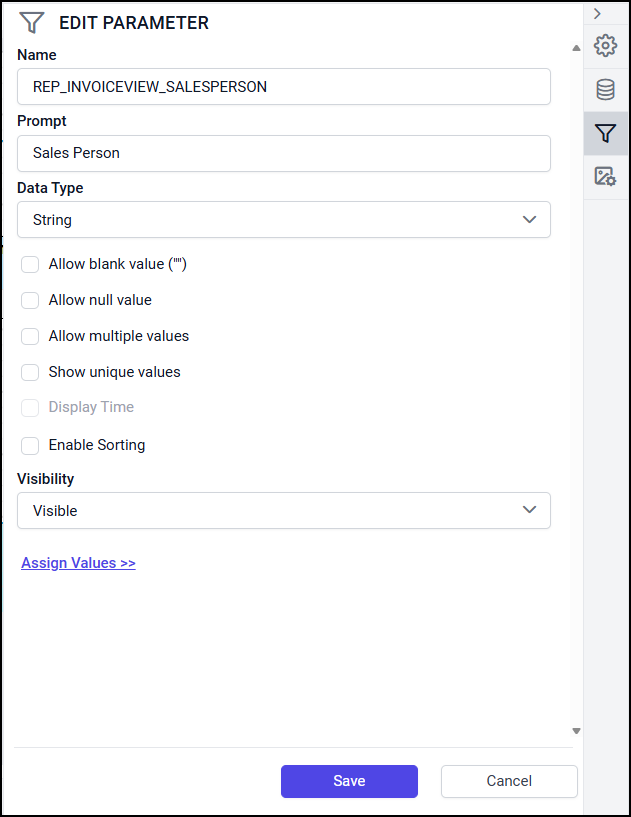
In Name field: Change the name for the parameter or use the default name.
In Prompt field: Type the text that appears next to the parameter when the user previews the report.
In Data type field: Select the data type for the parameter value.
The supported data types are Boolean, DateTime, Integer, Float and Text.
Select Allow blank value, if parameter value needs to be set as an empty string or a blank value.
If you specify valid values for a parameter, and you want a blank value to be one of the valid values, you must include it as one of the values that you specify. Selecting this option does not automatically include a blank value for available values.
Select Allow null value, if the value of the parameter needs to be set as null.
If you specify valid values for a parameter, and you want null to be one of the valid values, you must include null as one of the values that you specify. Selecting this option does not automatically include the null value for available values.
Select Allow multiple values, if the value for the parameter should be multiple values. Null values are not allowed.
Set the visibility option.
Select Visible to display the report parameter at the top of the report while running the report. This option allows you to select parameter values at run time.
Select Hidden to hide the report parameter in the published report. The report parameter values can still be set on a report URL, in a subscription definition, or on the Report Server.
Select Internal to hide the report parameter. In the published report, the report parameter can only be viewed in the report definition.
Click on Save button to see the changes.