Form Designer Interface
Upon clicking the R2 Launch pad> Maintenance> Form Setup> Form and Edit icon, you'll be directed to the Form Designer screen, where all the fields and components on the selected form are loaded in the sequence of left-to-right and top-to-bottom in the Designer area. Each component corresponds to the individual row in CSV format.
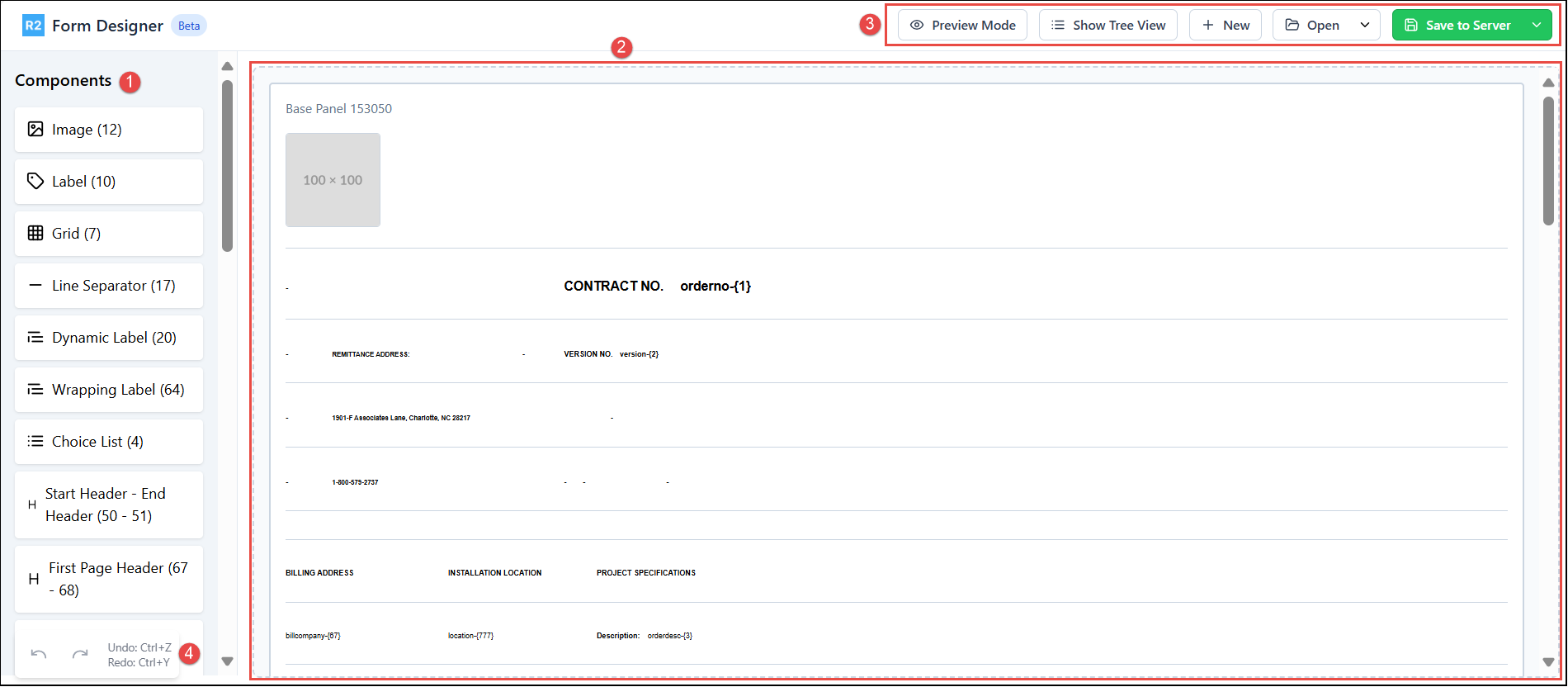
Figure 1.0: Form Designer screen
Components: Lists all the available component types used to design the print form. Know more about Components.
Designer area: This is the main workspace where you view, design, preview your form. Drag components from the left panel and drop them into the Designer area. Hovering over a component reveals action icons for further customization.
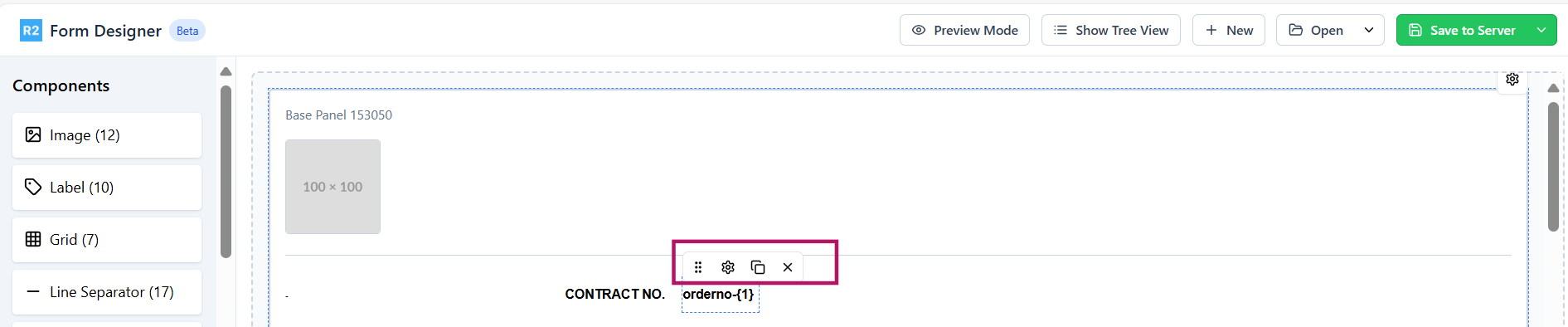
Figure 2.0: Action icons
 Drag: Move components within the form. Click the drag icon, then reposition the component as needed.
Drag: Move components within the form. Click the drag icon, then reposition the component as needed. Settings: Opens the element’s property settings dialog where you can view or modify CID, caption, font type/size/style and more. Based on the component type you are editing; relevant settings are enabled. Know more..
Settings: Opens the element’s property settings dialog where you can view or modify CID, caption, font type/size/style and more. Based on the component type you are editing; relevant settings are enabled. Know more.. Duplicate: Copies the selected component and places the duplicate one next to the original component, following a left-to-right placement approach. This left-to-right behavior also applies when dragging components from the left panel onto the designer panel.
Duplicate: Copies the selected component and places the duplicate one next to the original component, following a left-to-right placement approach. This left-to-right behavior also applies when dragging components from the left panel onto the designer panel. Remove: Deletes the component from the print form.
Remove: Deletes the component from the print form.
Tool bar:
Preview Mode: View how the form will appear when printed. This is a non-editable mode to verify layout. Any component placed beyond the width of the print orientation selected in the base panel i.e Portrait or Landscape will cross the red horizontal bar. Such components will not have proper placement in the print.
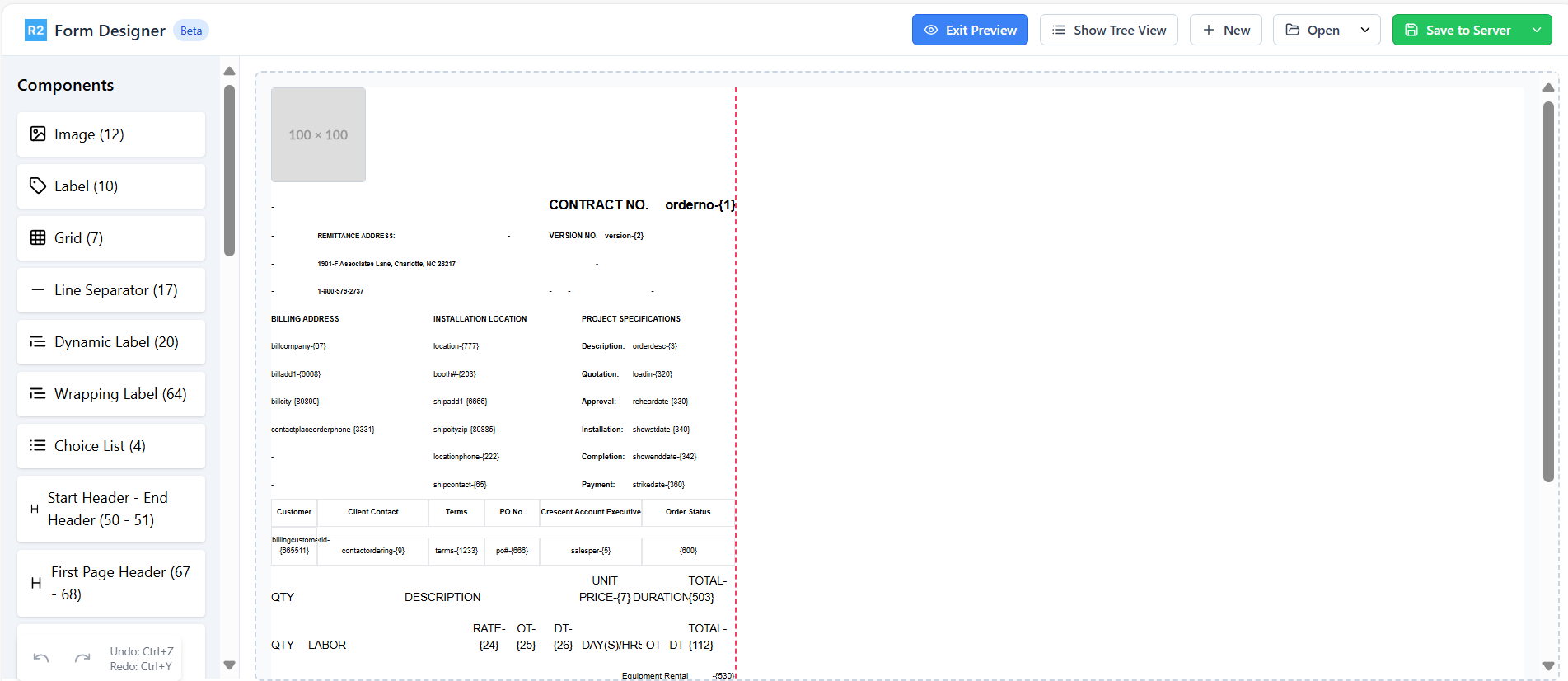
Figure 3.0: Print Preview
Show Tree View: Displays the form components in hierarchical structure.
Click a component to locate it in the Designer area.
Use the
 to reposition components.
to reposition components.Use the
 icon to edit properties of the components.
icon to edit properties of the components.Use the
 icon to remove elements.
icon to remove elements.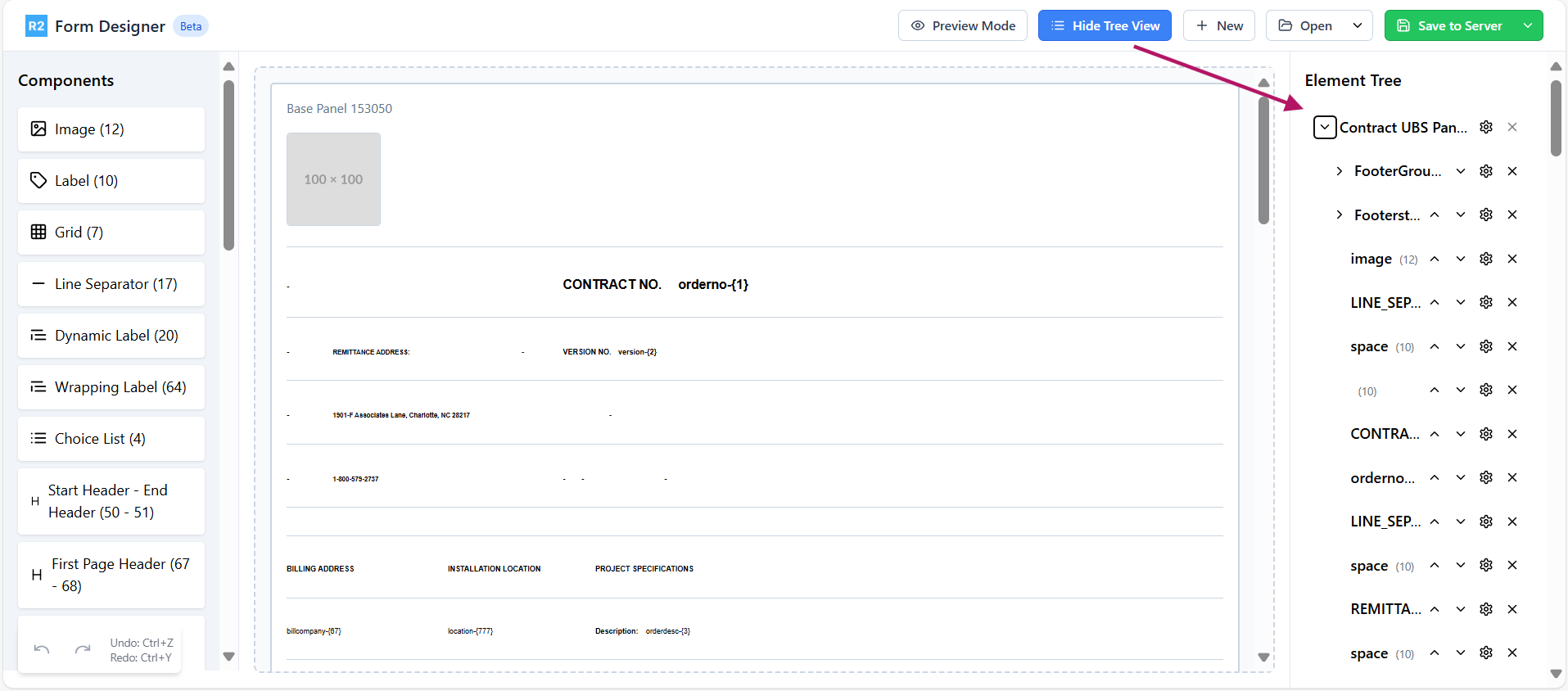
Figure 4.0: Tree view of the form
New: Creates a new form.
Open: Allows to access existing form. Use down arrow to select the form from local files or server storage.
Save to Server: Allows you to save the form to the server. Use the down arrow to download a local copy.
Discard: Discard option is enabled when you open/save the form from/to Server. It discards change and restores the previous version.
Undo/Redo
Use the Undo/Redo options to reverse or reapply recent changes
Element Settings
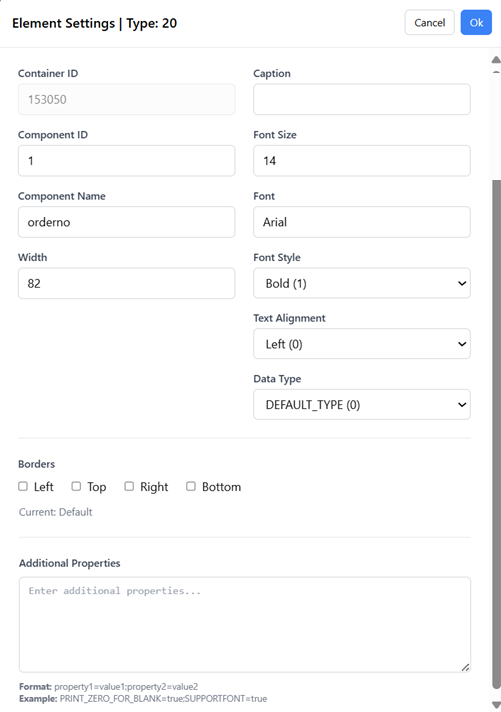
Figure 5.0: Element settings
Container: ID of the parent component. For the Grid column components, it will be the Grid ID. Rest of the components will be showing the Form ID.
Caption: Label or text to be printed. This is applicable only for specific components (Label | Dynamic Label | Wrapping Label | Amount)
CID (Component ID): CID corresponding to the data to be printed if it is Component. If it is a grid component, enter Grid Panel ID. For more details, refer to CID master sheet.
Font Size: Determines the text size of the element.
Component Name: User-defined name to help identify the element.
Font: Specifies the typeface used for text of the element
Width: Defines the element’s width on the form.
Font Style: Determines text appearance like Bold, Italic, etc. Used for visual emphasis and hierarchy.
Text Alignment: Controls positioning of content of the component. Options typically include Left, Center, etc.
Data Type: Defines the type of data the field accepts.
Border Settings: Controls the element's outer edge appearance like Left, Right, Top, Bottom.
Additional Properties: Specifies the custom properties. Please refer to Property tab in CID_Master_ Reference.xls
Now that you have walkthrough the Form Designer Interface, let’s see how to edit the form
