Dashboard
The Dashboard is the central hub where you can easily manage all your requests and jobs. This guide will walk you through how to effectively use the dashboard to view/manage your jobs.
Dashboard Overview
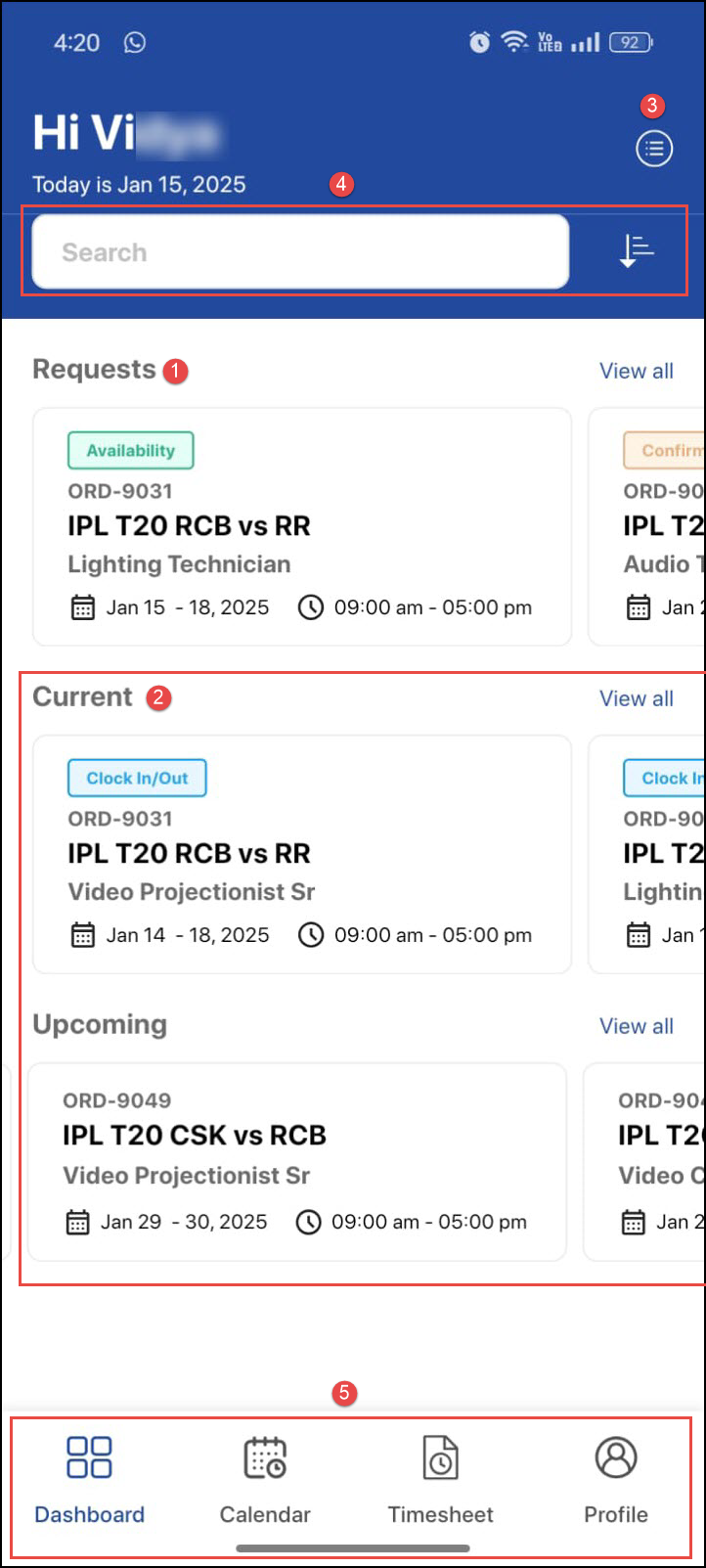
Figure 1.0: Dashboard
Requests: You can view availability or confirmation requests that are pending your response. If you have multiple requests, swipe left to view them. To see all responded or open requests at once, click View all.
Jobs: Here, you can view your current and upcoming jobs.
Bookings and Requests: Displays a comprehensive view of all requests, current, and upcoming jobs.
Search and Filters: You can search using search bar or filter requests/jobs using the sort by and filter options. On filtering, it will take you to the Bookings and Requests page.
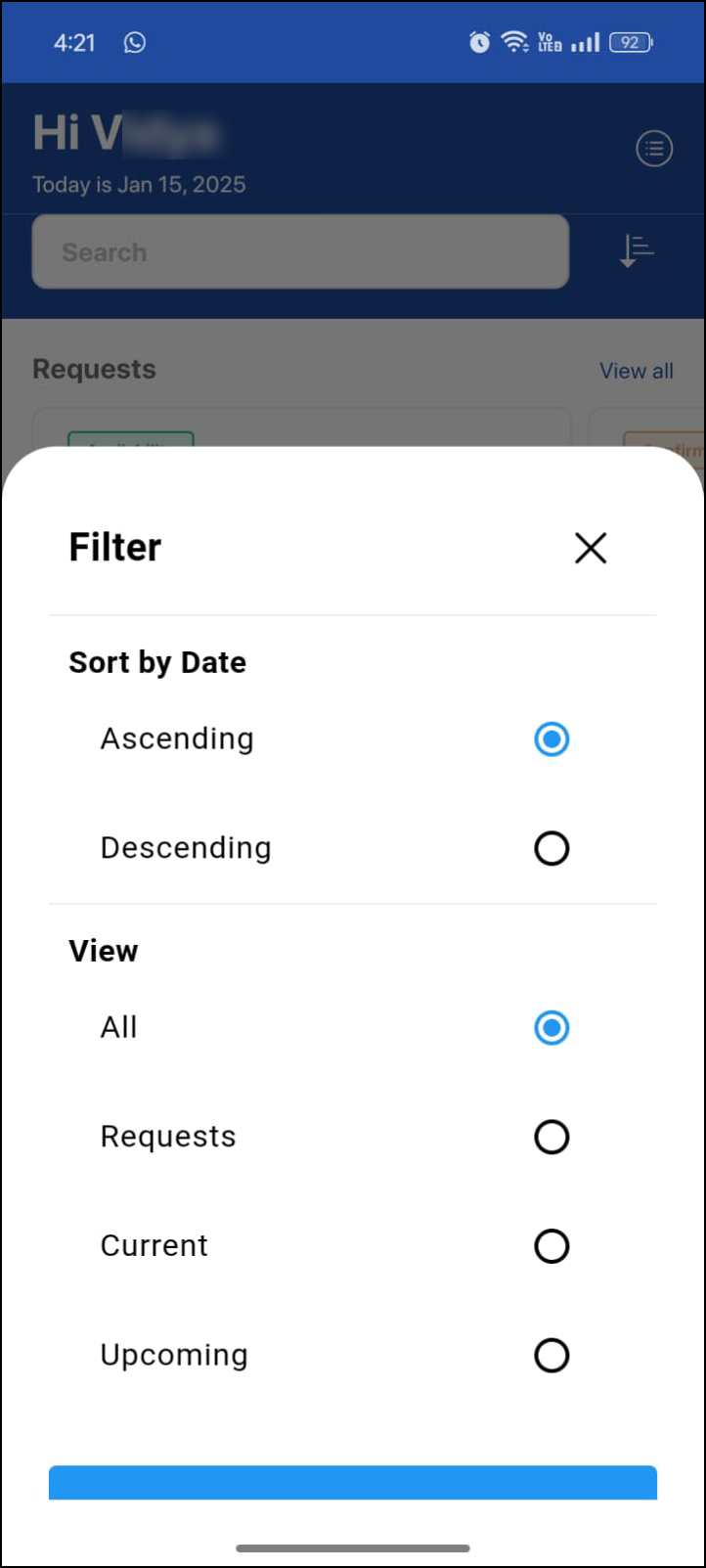
Figure 1.1: Filters
View:
All: Shows all requests/jobs, regardless of whether it has been responded/open.
Request: Displays items that are pending for availability/confirmation request.
Current: Displays the items that are active or currently ongoing.
Upcoming: Shows jobs that are scheduled to happen in the future.
Sort By Date: Sorts the result by ascending or descending (e.g., from newest to oldest/oldest to newest).
Navigation bar: From here, you can navigate to:
Calendar: This provides a visual overview of your schedule, you can see all your past, current, and future jobs and calendar events.
Timesheet: This helps you track your worked hours and provides a detailed log for each of your jobs.
Profile: You can view your personal information, including your contact details, and positions you hold.
Let's dive into see how to manage Requests and Jobs by clicking the link below.
